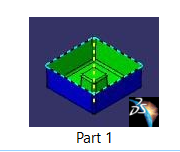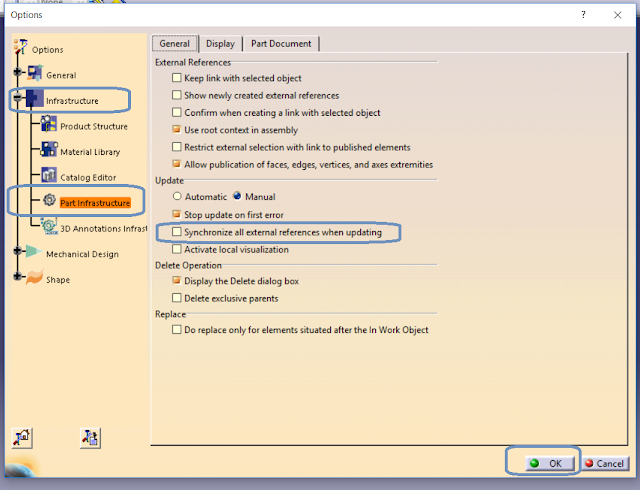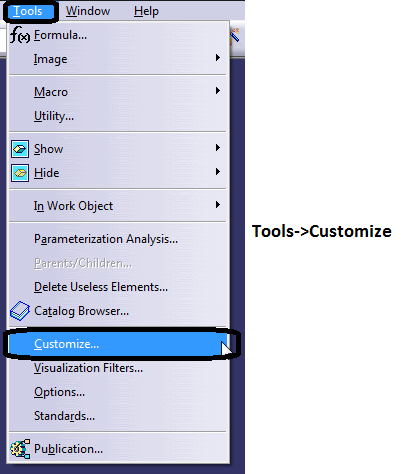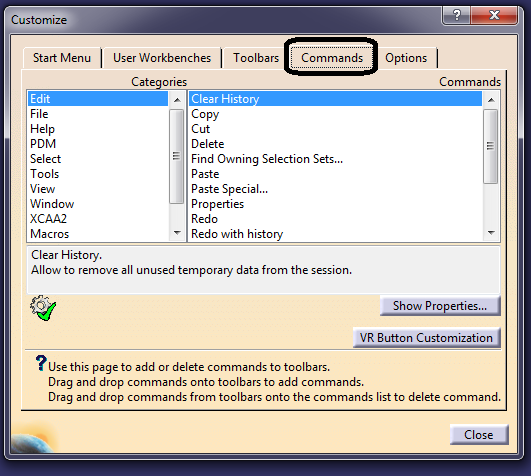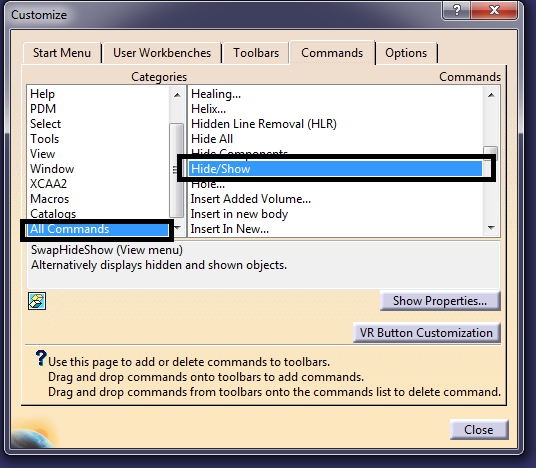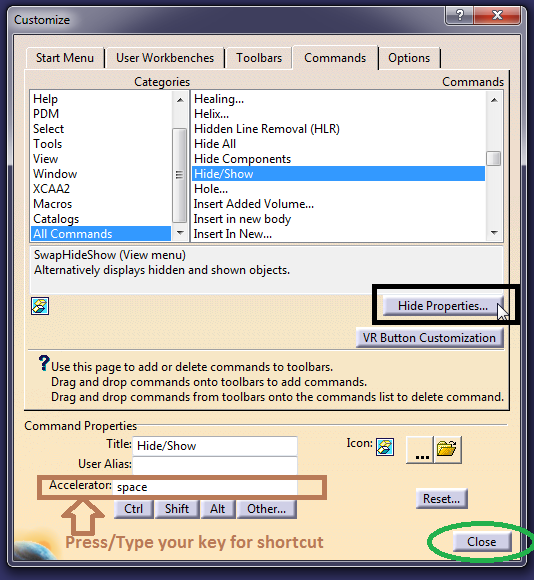Learning CATIA software requires a combination of practical experience and theoretical knowledge. Here are some steps you can follow to get started:
Familiarize yourself with the user interface: The first step to learning Design software is to become familiar with the user interface and understand the basic elements of the software.
Read the manual: The Design Software comes with a manual that provides an overview of the software and its various tools and functions. Make sure to read it carefully to get a good understanding of the software.
Take online tutorials: There are many online tutorials and courses available that can help you get started with Design software. These tutorials can provide a hands-on experience with the software and help you understand the various tools and functions.
Practice, practice, practice: The best way to learn Design software is to practice using it regularly. Start with simple projects and work your way up to more complex ones as you become more proficient.
Join online forums: Joining online forums and discussion groups related to Design software can provide you with additional resources and support as you learn. You can ask questions and receive advice from other users who have experience with the software.
Consider certification: Obtaining a CATIA/Solidworks certification can demonstrate your proficiency with the software and can also be a valuable addition to your resume.
Remember, learning Design software (CATIA/NX/SolidWorks/CREO) takes time and patience, but with practice and dedication, you can master the software and become an expert in using it.