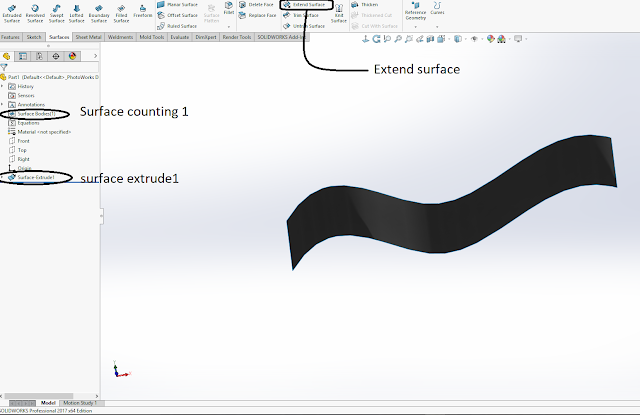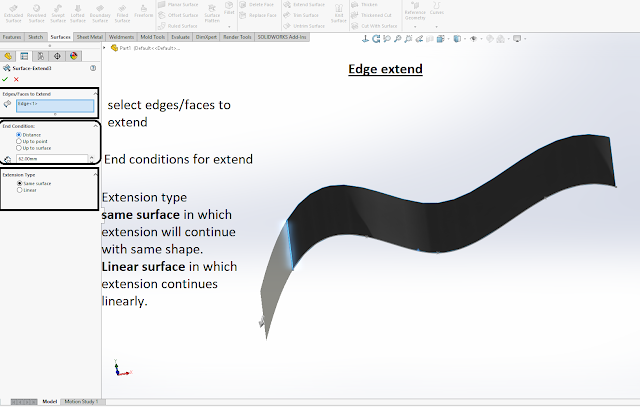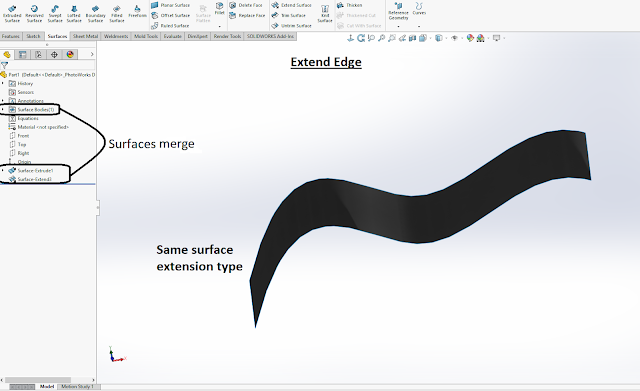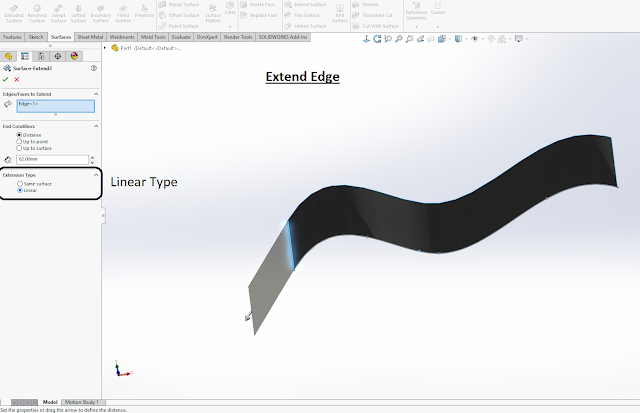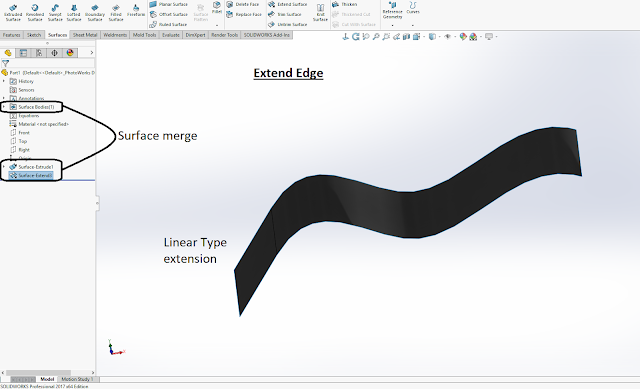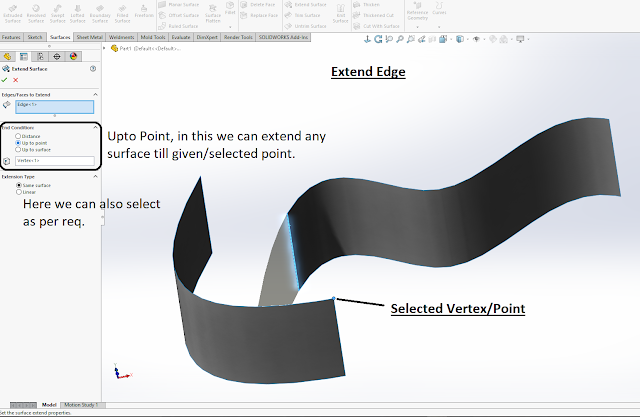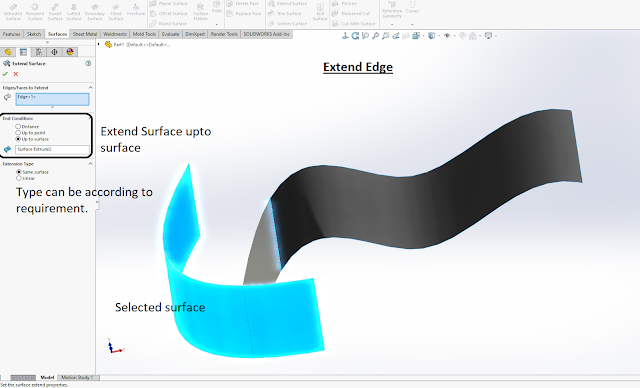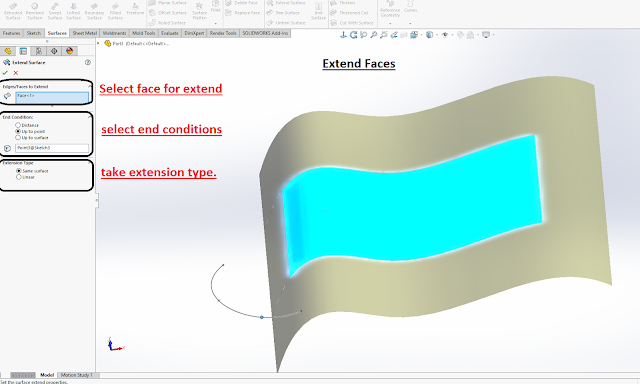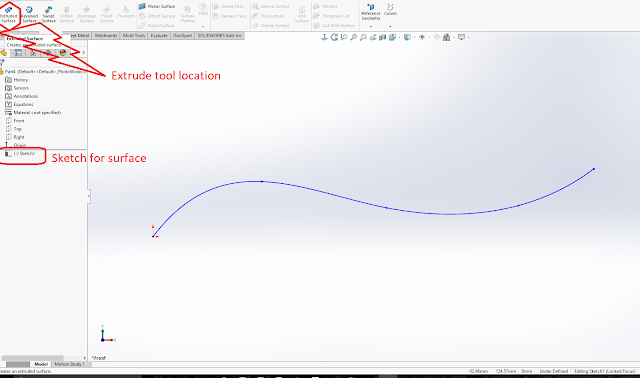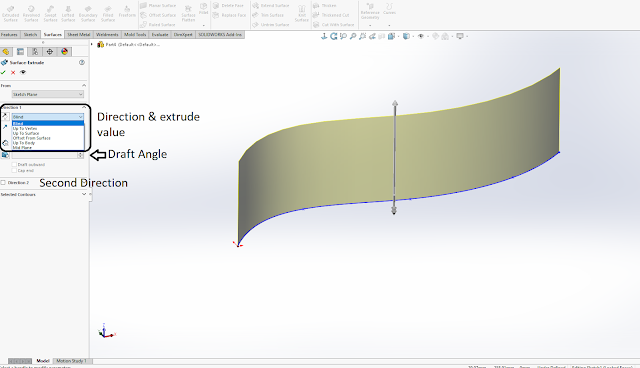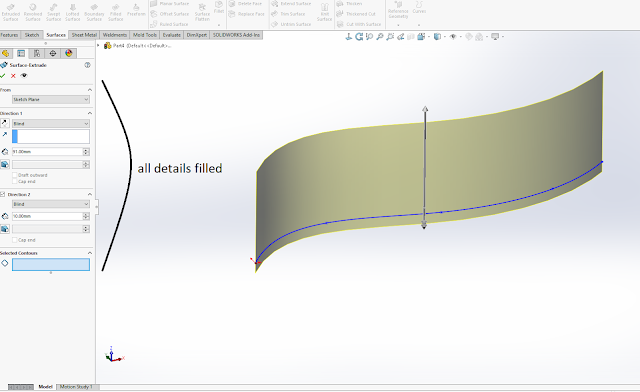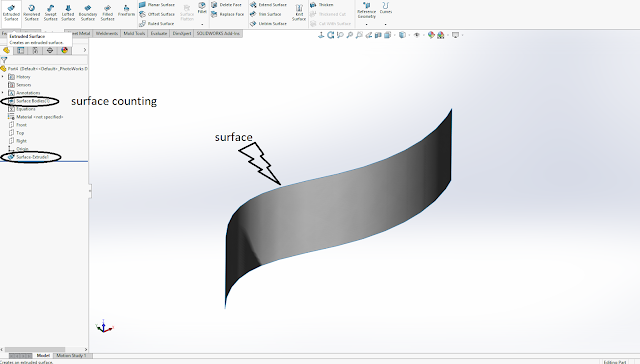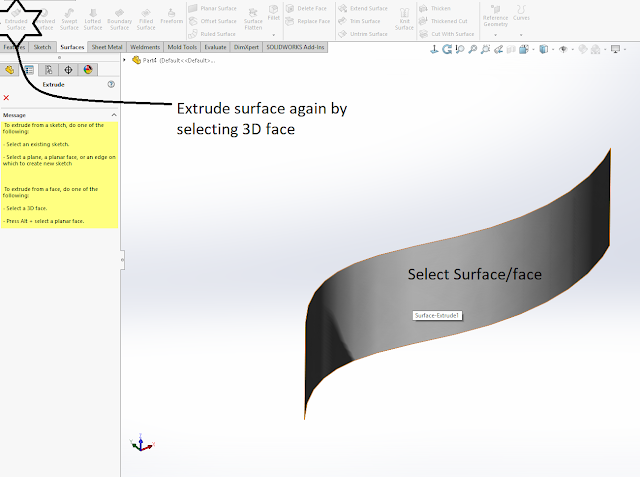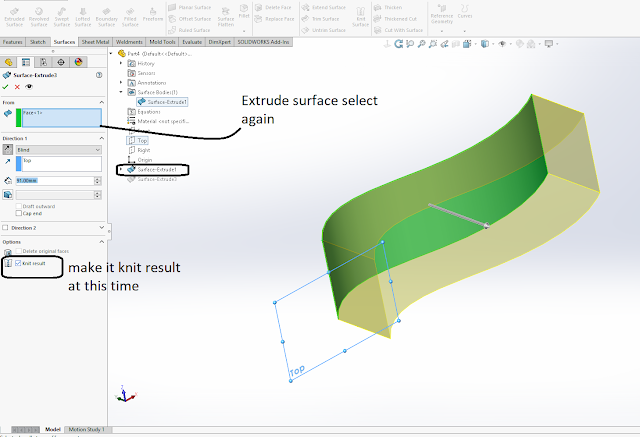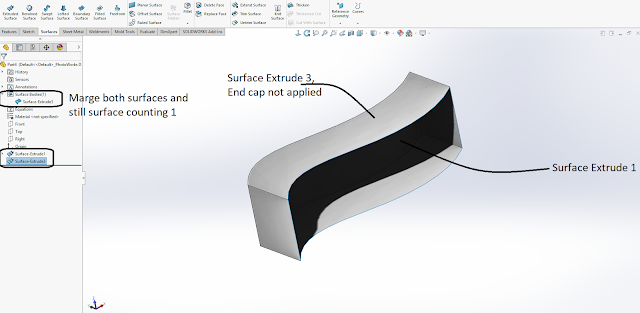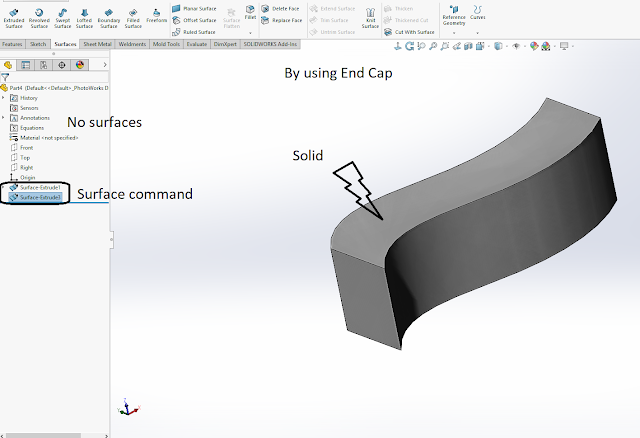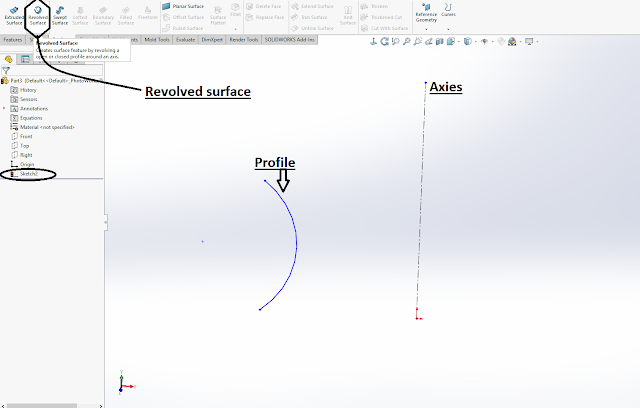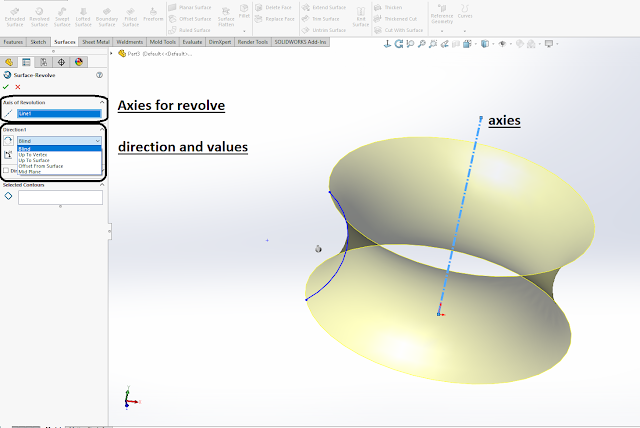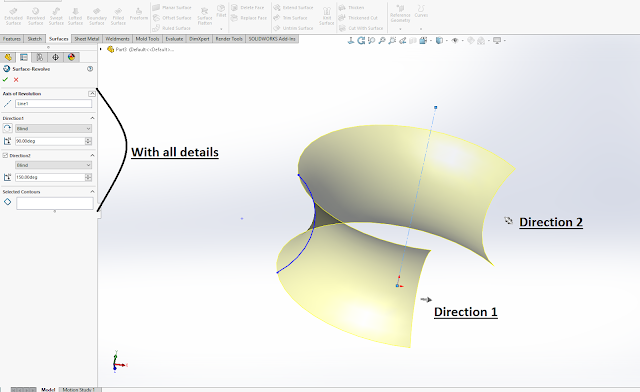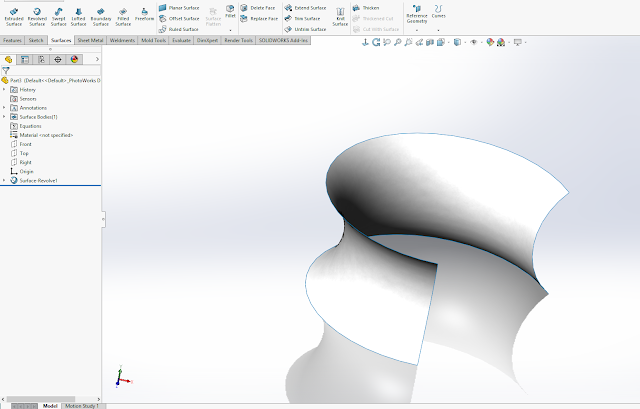Hello friends,
We all know about the surfaces and how to make surface based model so we have to use a tool (Thicken) in surfaces which provides thickness to surfaces for converting into solid body.
*Thicken can be used for providing thickness to surfaces.
*Thicken also can be used for solid from enclosed surfaces volume.
Both of things are mentioned below.
*1st - provide thickness.
Below attached sample pic have single surface . And also mentioned thicken tool to find it.
When we take thicken tool then we have to give surface on which we apply thickness.
And also thickness side- thickness side can be in 3 ways. (A) side 1 (B) Both side (C) side 2
=> Side 1- shown as in Pic, thickness will be in single direction (below side).
=>Side 2- thickness will be in single direction (upper side).
=>Both side- in this case , thickness will be in both directions (lower and upper side).
After apply thickness, It will be as below attached pic.
*2nd- Creating solid from enclosed volume.
we have a enclosed volume by surface (check in visualization tree).
We have a section view to check,its only by surfaces.
Take thicken command for convert solid from enclosed volume in solidworks.
#Select surface first then thickness side will be disabled and create solid option will come. Without selecting enclosed surface we will not able to view create solid option.
Select create solid from enclosed volume.
Then OK
Now we can check it by section view , which is created into solid from enclosed volume in solidworks surface.