Hello friends,
In this post,we will discuss about "Extend surface" in Solidworks.
Go to-
Insert-> Surface-> Extend.
Or
Surface tab-> extend Surface (pic1).
In this command you can extend Surface according to requirements (blind/upto vertex/upto surface..)
Ex- below attached pic have one surface.
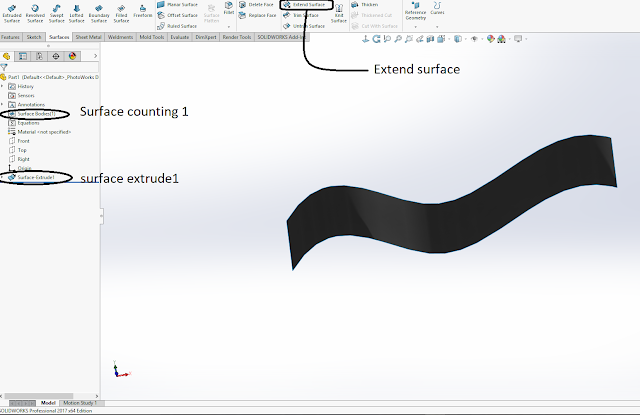
Take command "Extend surface" then you will get box in left side. Where
You can select edges/faces to extend.
End condition for extend limits.
(A) distance- extend distance value.
(B) up to point- surface will extend till given/selected point.
(C) up to surface- extend till given/selected surface.
Extension type- way of extension
(A) Same surface- in this option new surface will follow the same curvature as selected surface.
(B) linear - in this option, new surface will be linear direction.
By Edge selection
Fill all details with same surface.As per below attached pic.
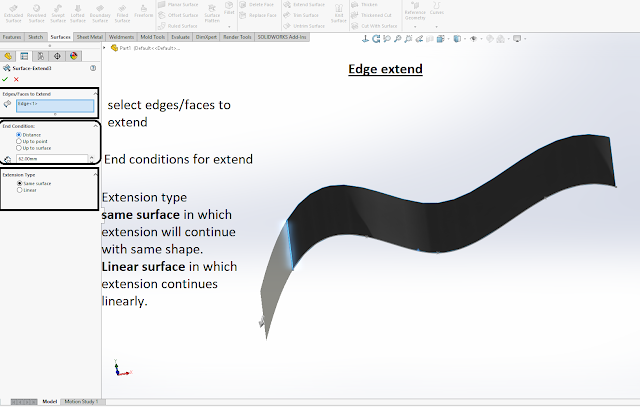
Made surfaces are merged now.
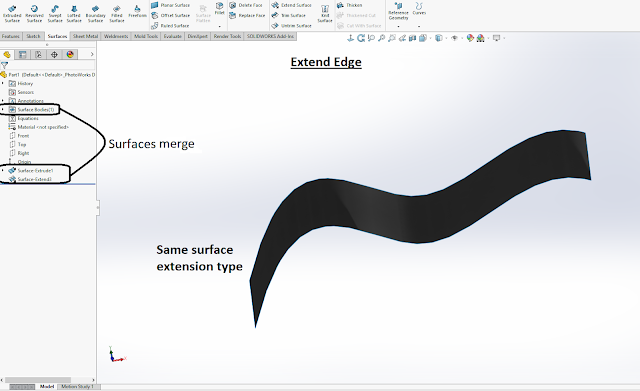
Filled all details with linear.
In Linear extension type ,new generation of surface will be linear direction.
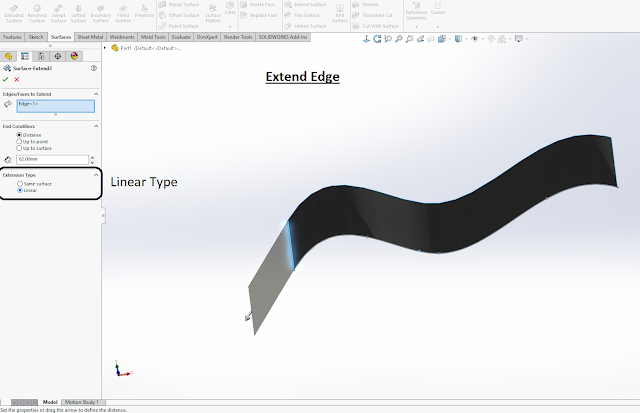
Surface will form a single surface and both (new & old) surfaces will merge.
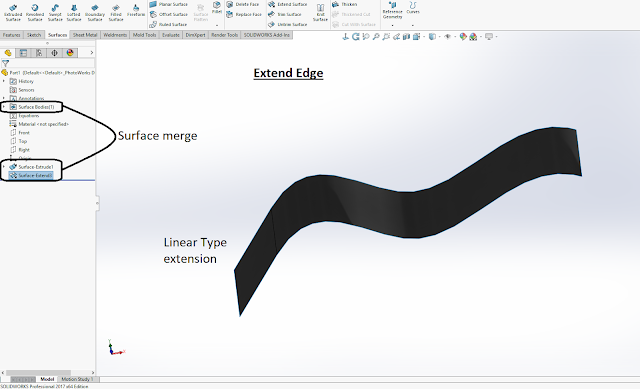
Upto vertex- in this end condition, we will give a vertex/point till surface will extend. And also can be linear or same surface.
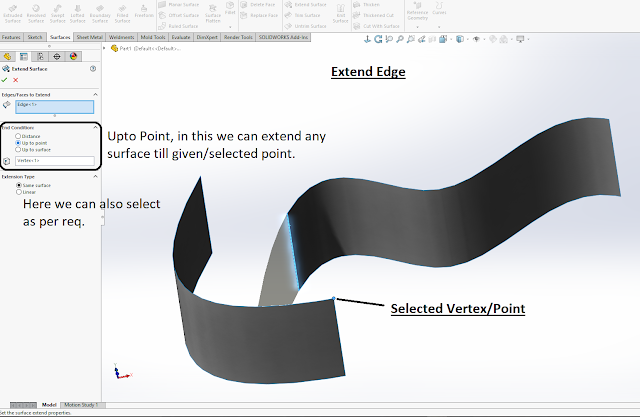
Upto surface- in this end condition. Surface will extend till given surface.
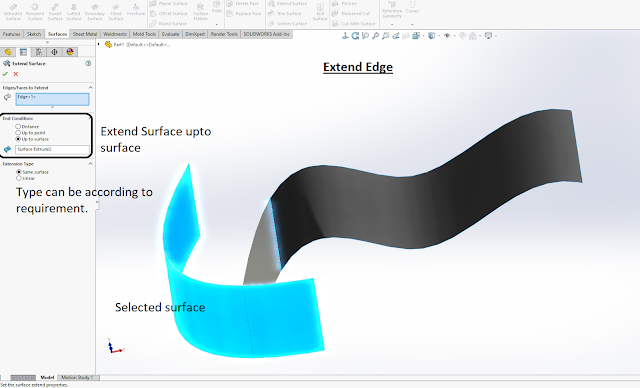
Extend Faces
In this, we will select face to extend except edges.
And in this surfaces will extend equally from all sides.
*End condition &. Extension type will be same as above mentioned.
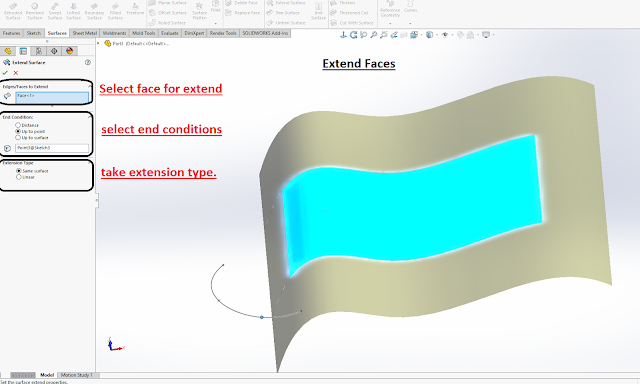
No comments:
Post a Comment