Hello friends,
If you want to apply any material on your part then you can apply easily in solidworks by following some steps.
#If you didn't applied any material on part then you can see in tree,there you get material not specified. (Pic1)
1st- To add material.
Right click on material. (Pic2)
2nd- After clicked on material. You will get some options and select edit material.
Edit material- used to open material library.
Favorites list- which helps you to apply material quick.
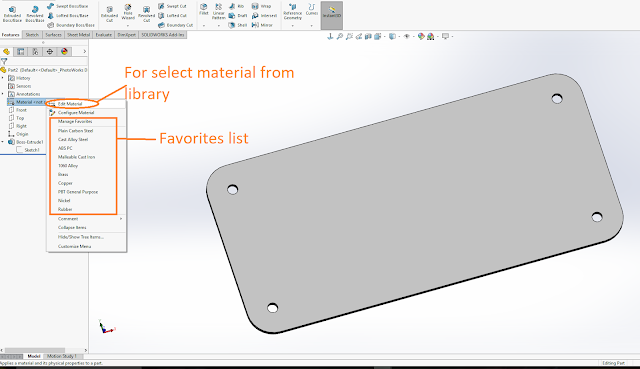
3rd- In left hand side you will get material list, from where you can select your material.( Pic 4 & 5)
In right hand side,you will get other options which helps us to change color and texture of material according to requirements. And also we can change material property from Right side.
**Press apply after selecting material from material list.
*We can build our custom material by click in custom material list. And make our library also.
*After selecting new material, give a name of it. Then go in right option and fill it's material property and also change it's appearance according to you.
Press apply after selecting material then it will applied and close this window.
Then you will get material applied in tree and may also change color/effects on part.
If you want to apply any material on your part then you can apply easily in solidworks by following some steps.
#If you didn't applied any material on part then you can see in tree,there you get material not specified. (Pic1)
1st- To add material.
Right click on material. (Pic2)
2nd- After clicked on material. You will get some options and select edit material.
Edit material- used to open material library.
Favorites list- which helps you to apply material quick.
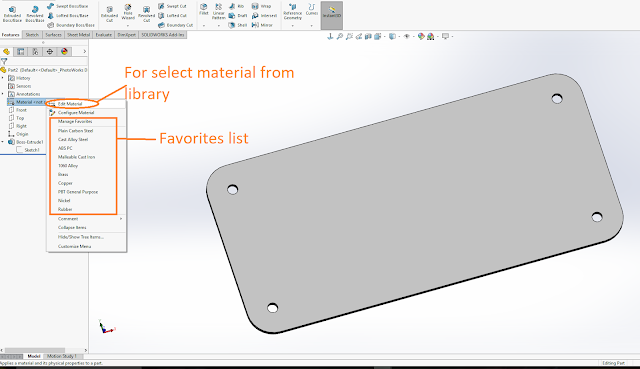
3rd- In left hand side you will get material list, from where you can select your material.( Pic 4 & 5)
In right hand side,you will get other options which helps us to change color and texture of material according to requirements. And also we can change material property from Right side.
**Press apply after selecting material from material list.
*We can build our custom material by click in custom material list. And make our library also.
*After selecting new material, give a name of it. Then go in right option and fill it's material property and also change it's appearance according to you.
Press apply after selecting material then it will applied and close this window.
Then you will get material applied in tree and may also change color/effects on part.







No comments:
Post a Comment